I love PlantUML. It has it’s limitations but if the size and the complexity of the diagrams can be contained, then it offers great benefits. The fact that the format is in text is so powerful in software engineering because it can be attached to any process with change management over source control. Also, it is great for Confluence when the PlantUML Diagrams for Confluence add-on is enabled.
With this post I want to share some tips and tricks from my experience using it.
Layout orientation in component diagram
When using the component diagram, often the layout seems to have a mind of it’s own. You can try to provide some guidelines to the rendering component by adding directions in the arrows (e.g. -l->) but when that doesn’t work, I try to achieve an optimal layout by reorganizing the appearance of the components, especially when they are nested with e.g. package. It is a bit strange, but order in rendering seems to follow a reverse order of appearance in the script.
Multiple and options flows in a component diagram
Sometimes, I want to have multiple flows within a component diagram. In this case and depending on the case, I use color coding with each arrow (e.g. A -> B #Green : text) and possibly add a legend at the end
@startuml
package "Some Group" {
HTTP - [First Component]
[Another Component]
}
node "Other Groups" {
FTP - [Second Component]
[First Component] --> FTP
}
cloud {
[Example 1]
}
database "MySql" {
folder "This is my folder" {
[Folder 3]
}
frame "Foo" {
[Frame 4]
}
}
[Another Component] --> [Example 1] #Blue
[Example 1] --> [Folder 3] #Blue
[Folder 3] --> [Frame 4] #Blue
legend
| Color | Flow |
|<#Red>| Flow 1 |
|<#Blue>| Flow 2 |
endlegend
@endumlAutonumber events in sequence diagram
One of the best features of sequence diagrams is the autonumber feature which will add a number before the text of each event as explained in the documentation:
@startuml
autonumber
Bob -> Alice : Authentication Request
Bob <- Alice : Authentication Response
@endumlAutonumbers can be formatted. In the following example the number is 2-digit padded and highlighted.
@startuml
autonumber "<B>[00]"
Bob -> Alice : Authentication Request
Bob <- Alice : Authentication Response
@enduml 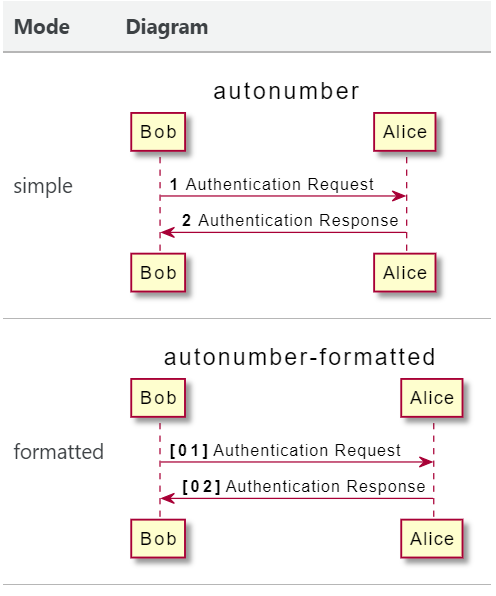
I prefer the autonumber "<B>[00]" the most because I’ve never had to exceed 99 events in a diagram. Besides, when my diagrams become big, they are usuall split by a deviders and seperators (==) and for each I restart the the numbering in the sequence.
Text alignment in sequence diagram
In the above example, the lines can be brought closer together to make the diagram more dense with this skin parameter skinparam responseMessageBelowArrow true.
@startuml
skinparam responseMessageBelowArrow true
autonumber "<B>[00]"
Bob -> Alice : Authentication Request
Bob <- Alice : Authentication Response
@enduml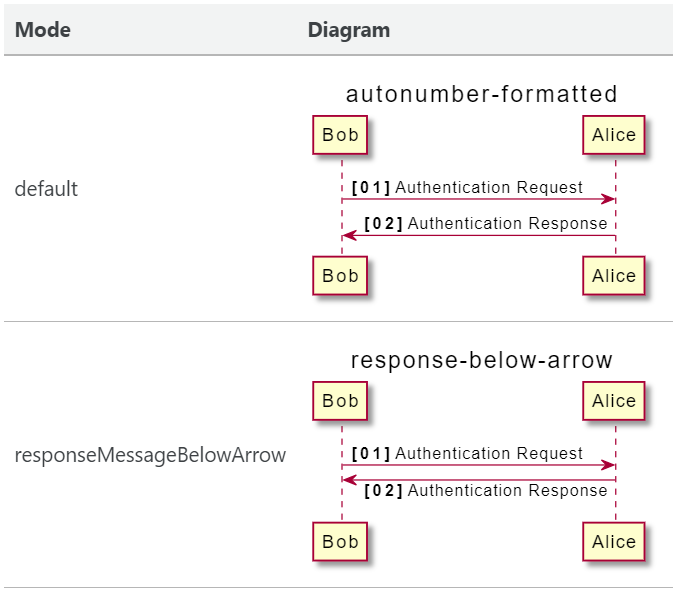
Semi transparent group backgrounds in sequence diagrams
I like to group my participants in boxes and color code them because when the sequence is long, you can quickly identify the scope of the vertical you are looking at even when the participants are out of view. Problem is that every one of the Grouping message features (group,alt/else,opt,loop,par,break,critical and group) are rendered by default with a white solid background which hides the color of the box. This is annoying when the group overlaps many verticals and becomes one massive big white background. A solution for this is not easy. You could use the #Transparent but then the entire group’s background becomes transparent and when big the context is lost.
This was not easy to find, but PlantUML skinning supports alpha channel and the background can be set through the skin. Skin Parameters are not documented extensively and I was able to find the proper one SequenceGroupBodyBackgroundColor through this page. After some experimentation, I’ve decided to use white with some tranparency using this value #FFFFFF90.
@startuml
skinparam SequenceGroupBodyBackgroundColor #FFFFFF90
box "Internal Service" #LightBlue
participant Bob
participant Alice
end box
box "Other" #LightGreen
participant Other
end box
group group
Bob -> Alice : hello
Alice -> Other : hello
end
@enduml 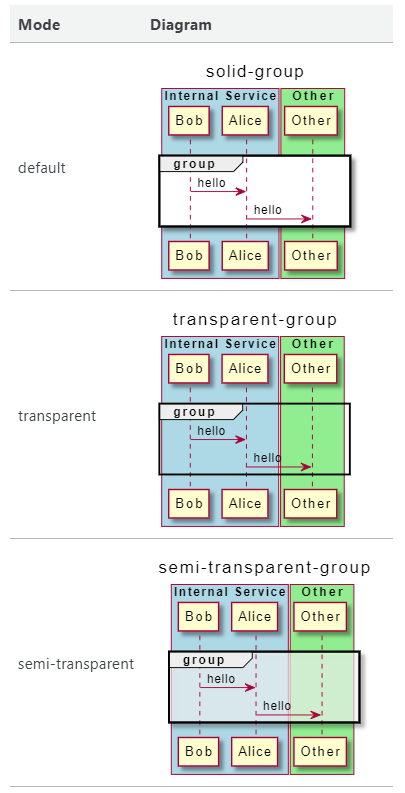
Solve cut off issue
When using the default PlantUML server to render the diagrams in png, often the diagrams are cut off because PlantUML limits image width and height to 4096. This issue is discussed on github issue and the solution is to either use command line parameters or use the skinparam dpi X parameter. When using the VSCode PlantUML add-on with the default server, this is the only solution as current the add-on doesn’t support command line parameters. Unfortunately, the X for the dpi needs to be found by experimentation to make sure the diagram fits. As the diagram grows horizontally, the parameter needs to be adjusted accordingly.
Help with skinning
PlantUML supports many different colors by name but it is kind of a maze. Use the colors command to render a picture with all colors
@startuml
colors
@enduml
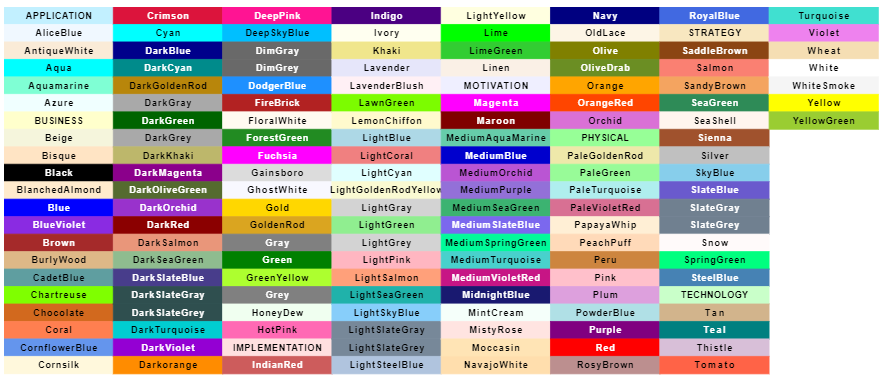 Unfortunately the Skin Parameters are not very well documented and the best comprehensive list is in the All Skin Parameters page. If you have any questions or comments feel free to reach out. Thanks for reading!
Unfortunately the Skin Parameters are not very well documented and the best comprehensive list is in the All Skin Parameters page. If you have any questions or comments feel free to reach out. Thanks for reading!Subscribe to our RSS feed