On May 12th, at the MStechEd North America, a huge amount of new Azure features have been announced. The Microsoft Azure API Management is one of those.
One of the key points for building a cloud culture is to think of the public cloud as a part of your datacenter. The API Management service allows to take your capabilities (e.g OnPrem Service, Mobile Services,Cloud Services) and build a virtual API and expose it in a controlled manner.
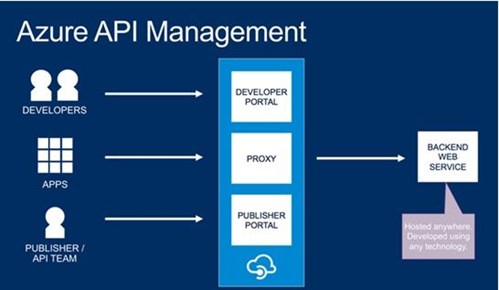
The API Management service can help you :
- Expose the APIs and share them out with the partners and customers with documentation and samples automatically generated.
- Manage and monitor your API program
- Secure the monitor the access
- Grow and scale
This blog post gives you a general overview of the service
The API management service can be easily provisioned in the Azure portal by choosing App Service / API Management / Create
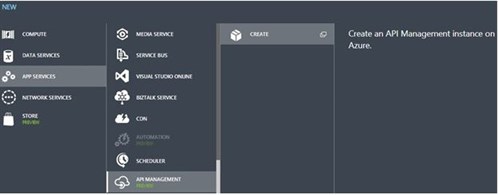
Next, I chose an instance name, the pricing tier, the Azure subscription and the geography.
Microsoft Azure offers two editions (with different prices) in which you can run your API Management service:
- Developer. Mainly for development and test purposes, where HA is not a concern.
- Standard. You can scale your reserved unit count to handle more traffic.
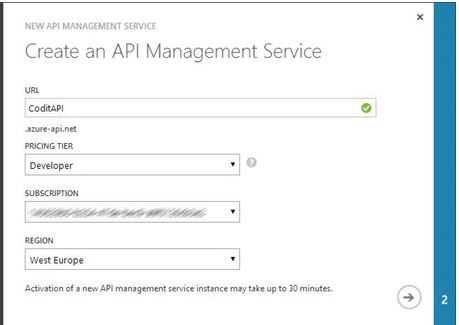
Then specify:
- Organization Name. This value will be used in the Developer portal and in the communications to the developers
- Administrator email. This is the address used for sending the notifications to the developers.
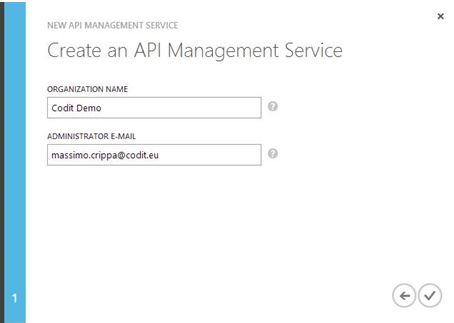
When the provisioning is completed (takes about 10 minutes), the new instance appears in the Azure Portal.

Administration portal
The admin portal is where to configure and set up the API. To open the portal, click Manage
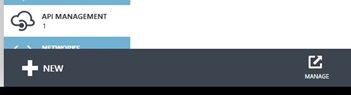
Once authenticated, it opens the dashboard where you can have a general overview of the published APIs.
Thanks to the “at Glance” view you can easily check the trend, the usage and the health of the APIs.
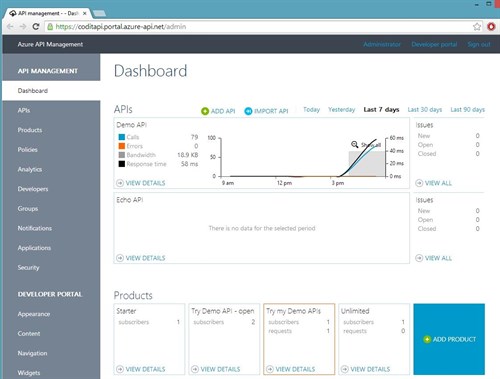
A quick description of the tabs in the main menu:
- APIs. In this section you create and manage the APIs (url, credentials, operations and caching).
- Products. A product contains a set of APIs. You can manage the product settings and the product visibility. Developers must subscribe to a product in order to access the APIs it contains.
- Policies. You can create and manage your service policy as a set of pre-built policy statements. A policy can be applied at different scopes (Product, API or Operation).
- Analytics. A set of reports about Usage (nr of calls, bandwith ), Health (different views per StatusCode, ResponseTime) and Activity (different views per Developer, API, Products).
- Developers. Add, remove or block users.
- Groups. Allows you to choose which roles are able to see the product on the developer portal and subscribe to the product.
- Notifications. Manage the communications witht the developers as subscription request, subscription quota limit, etc.
- Applications. Allows you to manage the applications published by the developers.
- Security. Developers can create logins to the developer portal by using a 3rd party identity provider as Twitter,Facebook, etc.
Developer portal
The developer portal gives the access to the published APIs and products. The automatically generated documentation and the built-in console helps developers to learn how to use the published APIs and speed-up testing.
In order to gain the access to the APIs, the developer must subscribe to a product. Once the subscription is approved, the keys will be listed in the user profile area.
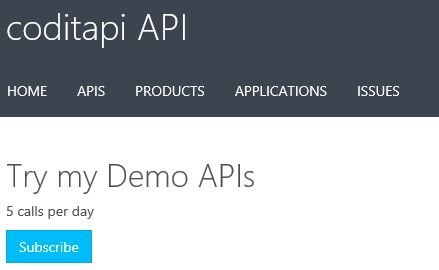
You can then easily invoke the API using the built-in console.
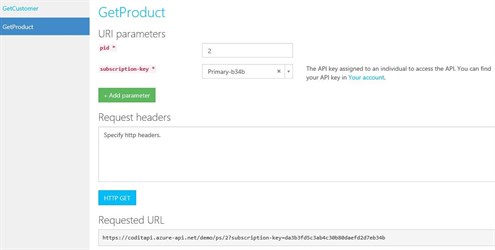
and analyze the result in a nice UI.
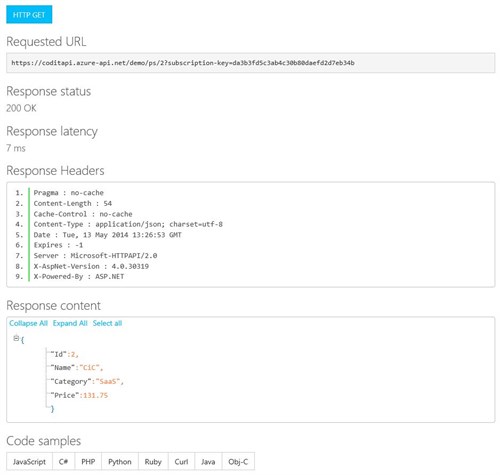
You can find the documentation and step by step tutorial at this link http://azure.microsoft.com/en-us/documentation/services/api-management/
Cheers,
Massimo
Subscribe to our RSS feed